2022. 8. 11. 23:42ㆍReact/한입 크기로 잘라 먹는 리액트(React.js)

먼저 Home페이지의 상단을 구현해보겠다.

먼저 Home에서 아래와 같이 가운데 날짜를 들고와보자.
import { useState } from "react";
const Home = () => {
// 날짜를 저장하는 state (기본값 - 현재시간)
const [curDate, setCurDate] = useState(new Date());
console.log(curDate);
return (
<div></div>
)
}
export default Home;그럼 아래와 같이 날짜와 시간이 잘 출력되는 것을 확인할 수 있다.

다음으로는 Header를 만들어보자.
import { useState } from "react";
import MyHeader from "./../components/MyHeader"
const Home = () => {
// 날짜를 저장하는 state (기본값 - 현재시간)
const [curDate, setCurDate] = useState(new Date());
console.log(curDate);
// 월은 +1씩 해줘야함
const headText = `${curDate.getFullYear()}년 ${curDate.getMonth() + 1} 월`
return (
<div>
<MyHeader headText={headText} />
</div>
)
}
export default Home;위와 같이 코드를 구성하면 아래와 같이 중앙에 년도와 월이 출력되게 된다.

자 그럼 왼쪽과 오른쪽 버튼도 생성해보자.
import { useState } from "react";
import MyHeader from "./../components/MyHeader";
import MyButton from "./../components/MyButton";
const Home = () => {
// 날짜를 저장하는 state (기본값 - 현재시간)
const [curDate, setCurDate] = useState(new Date());
console.log(curDate);
// 월은 +1씩 해줘야함
const headText = `${curDate.getFullYear()}년 ${curDate.getMonth() + 1} 월`;
return (
<div>
<MyHeader
headText={headText}
leftChild={<MyButton text={"<"} onClick={() => {}} />}
rightChild={<MyButton text={">"} onClick={()=>{}} />}
/>
</div>
);
};
export default Home;자 그럼 각 버튼을 클릭할 시 월과 년도를 변화하도록 만들어보자.
import { useState } from "react";
import MyHeader from "./../components/MyHeader";
import MyButton from "./../components/MyButton";
const Home = () => {
// 날짜를 저장하는 state (기본값 - 현재시간)
const [curDate, setCurDate] = useState(new Date());
// 월은 +1씩 해줘야함
const headText = `${curDate.getFullYear()}년 ${curDate.getMonth() + 1} 월`;
const increaseMonth = () => {
setCurDate(
new Date(curDate.getFullYear(), curDate.getMonth() + 1, curDate.getDate())
);
};
const decreaseMonth = () => {
setCurDate(
new Date(curDate.getFullYear(), curDate.getMonth() - 1, curDate.getDate())
);
};
return (
<div>
<MyHeader
headText={headText}
leftChild={<MyButton text={"<"} onClick={decreaseMonth} />}
rightChild={<MyButton text={">"} onClick={increaseMonth} />}
/>
</div>
);
};
export default Home;increaseMonth와 decreaseMonth의 getMonth를 이용하여 월과 년도가 변화하도록 제작할 수 있다.
그럼 다음으로 리스트를 구현해 보자.

먼저 사용할 list가 없기 때문에 범위 데이터를 사용해서 작성해 보겠다.
App 컴포넌트에서 data에서 빈데이터가 아닌 dummy data를 이용해 만들어 보자.
date는 아래와 같이 밀리세컨즈 값을 임의로 콘솔로 출력하여 사용해라.
console.log(new Date().getTime());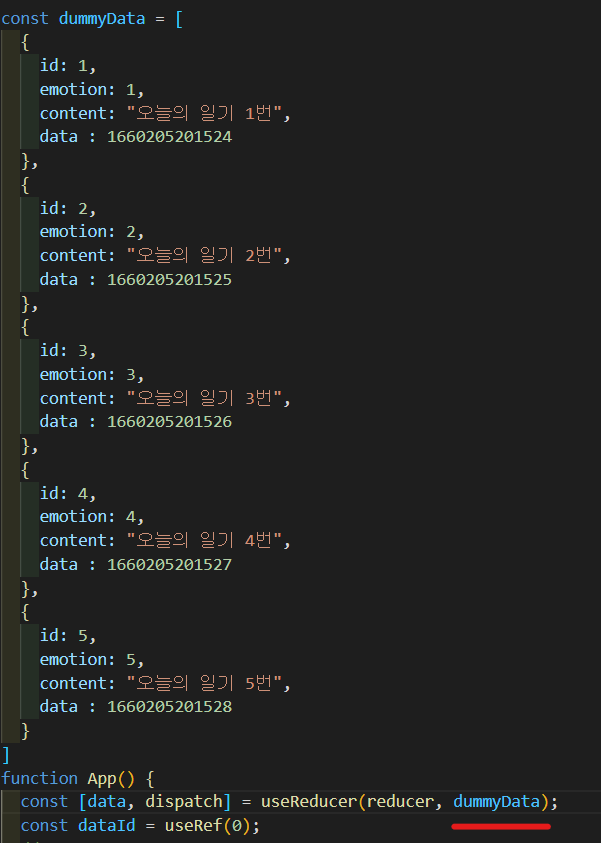
그래서 Home 컴포넌트에 DiaryStateContext를 추가해주면 더미데이터를 가지고 있는것을 찾을 수 있다.
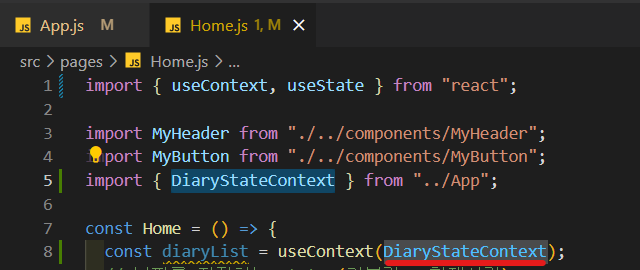
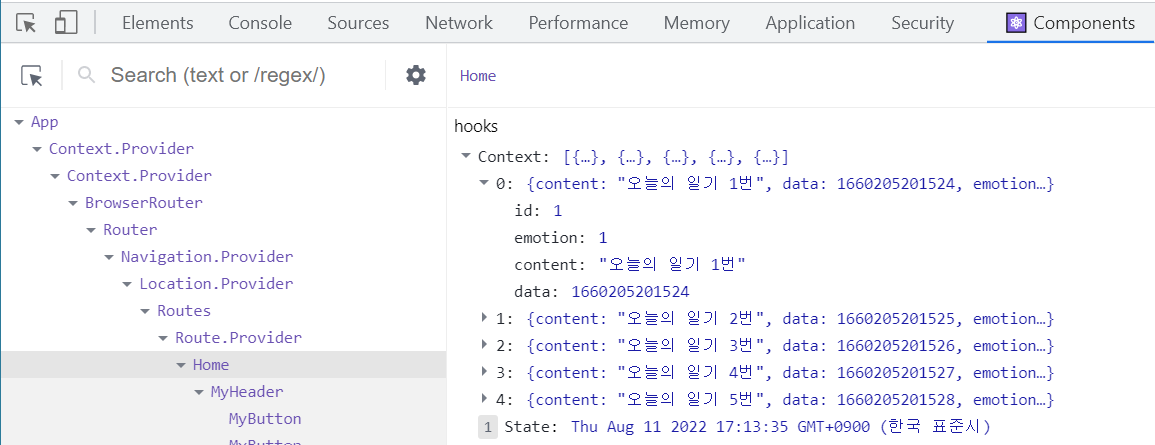
자 그럼 그 날짜에 맞게 데이터들이 나타나도록 한번 설정해보자.
먼저 useEffect를 이용하여 curDate가 변화할때만 일기데이터를 뽑아올 것인데, 여기서 consoloe로 firstDay를 뽑아오면 이달의 첫째날을 불러온다.
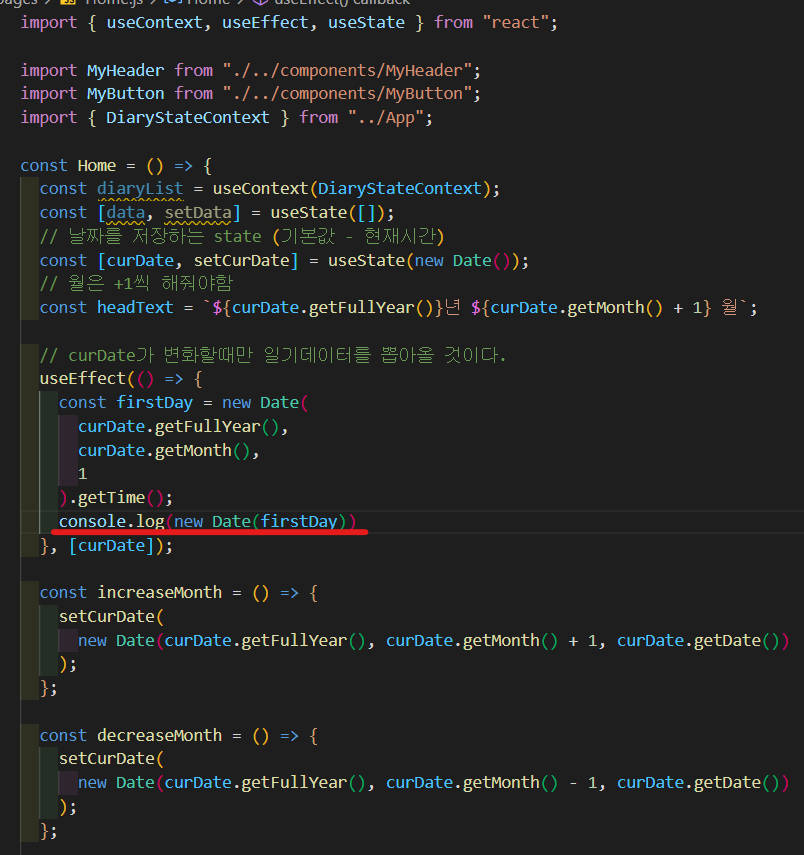

그래서 lastDay도 동일하게 아래와 같이 출력된다.


그래서 우리는 firstDay와 lastDay사이에 있는 diary들만 들고오면 되는 것이다.
그래서 아래와 같이 범위를 지정해주면 된다.
setData(diaryList.filter((it) => firstDay <= it.data && it.data <= lastDay))근데 여기서 diaryList를 전달해줘야한다.
diaryList를 전달하는 것은 이에대해 CRUD가 작동했다는 것인데 그때 list도 변경되어야 하기때문에 depth에 diaryList를 넣으면 된다.

자 그럼 useEffect로 정상적으로 작동하는지 확인해보자.
useEffect(() => {
console.log(data);
}, [data]);
dummy에 한참 차이나는 date를 넣으면 그것은 뜨지 않음으로 날짜에 맞게 데이터 전달이 잘 된것을 확인할 수 있다.
그리고 firstDay와 lastDay 계산하는 작업이 오래걸리는 작업이기 때문에, diaryList 가 1 이상일때만 실행할 수 있도록 하면 시간절약을 할 수 있다.

자 그럼 다이어리의 리스트를 별도의 컴포넌트로 분할해서 작성해보자.



그러면 위와 같이 정상적으로 출력이 된다.
근데 여기서 prop이 정상적으로 전달이 안될 수 있으니 defaultProp을 사용하자!(빈배열)
const DiaryList = ({ diaryList }) => {
return (
<div>
{diaryList.map((it) => (
<div key={it.id}>{it.content}</div>
))}
</div>
);
};
DiaryList.defaultProps = {
diaryList: [],
}
export default DiaryList;
자 그럼 이제는 필터를 한번 구현해 보자.

자 먼저 정렬을 위한 함수를 하나 만들어보자.
이 함수에서 전달하는 props들을 먼저 살펴보자면
value - select가 어떤것을 선택하고 있는지
onChange - select가 선택한것을 바꿀때 사용하는 함수
optionList - select안에 들어갈 option
const ControlMenu = ({ value, onChange, optionList }) => {
return <select></select>
}
자 그럼 정렬부터 만들어보자.
먼저 value 중
최신순과 오래된 순의 select박스를 만들고,
import { useState } from "react";
const sortOptionList = [
{ value: "latest", name: "최신순" },
{ value: "oldest", name: "오래된순" },
];
// value - select가 어떤것을 선택하고 있는지
// onChange - select가 변경했을 때 바꿀 함수
// optionList - select 안에 들어갈 option
const ControlMenu = ({ value, onChange, optionList }) => {
return (
<select value={value} onChange={(e) => onChange(e.target.value)}>
{optionList.map((it, idx) => (
<option key={idx} value={it.value}>
{it.name}
</option>
))}
</select>
);
};
const DiaryList = ({ diaryList }) => {
// 정렬 (초기값 - lastest)
const [sortType, setSortType] = useState("lastest");
return (
<div>
<ControlMenu
value={sortType}
onChange={setSortType}
optionList={sortOptionList}
/>
{diaryList.map((it) => (
<div key={it.id}>{it.content}</div>
))}
</div>
);
};
DiaryList.defaultProps = {
diaryList: [],
};
export default DiaryList;
onChange함수에 따라 정렬을 해보자
근데 sort를 사용하면 원본 데이터가 정렬을 당함으로
배열을 copy해보자! (깊은 복사)
const copyList = JSON.parse(JSON.stringify(diaryList))이는 diaryList를 JSON화 시켜서 문자화 시켜버린다!
그래서 다시 parse를 하면 다시 복호화 시켜준다!
이렇게 하고 copyList에 넣어주는 것이다.
그래서 값만 건드리고 원본은 건드리지 않고 수행했음을 알 수 있다.
자 이제 진짜 정렬을 해보자. 우선 정렬을 위해 비교함수를 만들어보자.
const getProcessedDiaryList = () => {
const compare = (a, b) => {
if (sortType === "latest") {
return parseInt(b.date) - parseInt(a.date);
} else {
return parseInt(a.date) - parseInt(b.date);
}
};
// 이는 diaryList를 JSON화 시켜서 문자화 시켜버린다!
// 그래서 다시 parse를 하면 다시 복호화 시켜준다!
// 이렇게 하고 copyList에 넣어주는 것이다
// 그래서 값만 건드리고 원본은 건드리지 않고 수행했음을 알 수 있다
const copyList = JSON.parse(JSON.stringify(diaryList));
const sortedList = copyList.sort(compare);
return sortedList;
};그래서 getProcessedDiaryList를 mapping하는 함수를 만들어야 한다.
import { useState } from "react";
const sortOptionList = [
{ value: "latest", name: "최신순" },
{ value: "oldest", name: "오래된순" },
];
// value - select가 어떤것을 선택하고 있는지
// onChange - select가 변경했을 때 바꿀 함수
// optionList - select 안에 들어갈 option
const ControlMenu = ({ value, onChange, optionList }) => {
return (
<select value={value} onChange={(e) => onChange(e.target.value)}>
{optionList.map((it, idx) => (
<option key={idx} value={it.value}>
{it.name}
</option>
))}
</select>
);
};
const DiaryList = ({ diaryList }) => {
// 정렬 (초기값 - latest)
const [sortType, setSortType] = useState("latest");
const getProcessedDiaryList = () => {
const compare = (a, b) => {
if (sortType === "latest") {
return parseInt(b.date) - parseInt(a.date);
} else {
return parseInt(a.date) - parseInt(b.date);
}
};
// 이는 diaryList를 JSON화 시켜서 문자화 시켜버린다!
// 그래서 다시 parse를 하면 다시 복호화 시켜준다!
// 이렇게 하고 copyList에 넣어주는 것이다
// 그래서 값만 건드리고 원본은 건드리지 않고 수행했음을 알 수 있다
const copyList = JSON.parse(JSON.stringify(diaryList));
const sortedList = copyList.sort(compare);
return sortedList;
};
return (
<div>
<ControlMenu
value={sortType}
onChange={setSortType}
optionList={sortOptionList}
/>
{getProcessedDiaryList().map((it) => (
<div key={it.id}>{it.content}</div>
))}
</div>
);
};
DiaryList.defaultProps = {
diaryList: [],
};
export default DiaryList;그러면 정렬이 잘 되는 것을 확인할 수 있다.
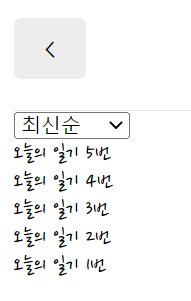
그럼 우리 두번째 감정 필터를 만들어보자.


import { useState } from "react";
const sortOptionList = [
{ value: "latest", name: "최신순" },
{ value: "oldest", name: "오래된순" },
];
const filterOptionList = [
{ value: "all", name: "전부 다" },
{ value: "good", name: "좋은 감정만" },
{ value: "bad", name: "안 좋은 감정만" },
];
// value - select가 어떤것을 선택하고 있는지
// onChange - select가 변경했을 때 바꿀 함수
// optionList - select 안에 들어갈 option
const ControlMenu = ({ value, onChange, optionList }) => {
return (
<select value={value} onChange={(e) => onChange(e.target.value)}>
{optionList.map((it, idx) => (
<option key={idx} value={it.value}>
{it.name}
</option>
))}
</select>
);
};
const DiaryList = ({ diaryList }) => {
// 정렬 (초기값 - latest)
const [sortType, setSortType] = useState("latest");
const [filter, setFilter] = useState("all");
const getProcessedDiaryList = () => {
const compare = (a, b) => {
if (sortType === "latest") {
return parseInt(b.date) - parseInt(a.date);
} else {
return parseInt(a.date) - parseInt(b.date);
}
};
// 이는 diaryList를 JSON화 시켜서 문자화 시켜버린다!
// 그래서 다시 parse를 하면 다시 복호화 시켜준다!
// 이렇게 하고 copyList에 넣어주는 것이다
// 그래서 값만 건드리고 원본은 건드리지 않고 수행했음을 알 수 있다
const copyList = JSON.parse(JSON.stringify(diaryList));
const sortedList = copyList.sort(compare);
return sortedList;
};
return (
<div>
<ControlMenu
value={sortType}
onChange={setSortType}
optionList={sortOptionList}
/>
<ControlMenu
value={filter}
onChange={setFilter}
optionList={filterOptionList}
/>
{getProcessedDiaryList().map((it) => (
<div key={it.id}>
{it.content} {it.emotion}
</div>
))}
</div>
);
};
DiaryList.defaultProps = {
diaryList: [],
};
export default DiaryList;자 그럼 이제 필터를 씌워보겠다.
우선 감정이 수치로 나타내어져있기 때문에 3이하는 좋은 감정, 3이상은 나쁜감정으로 취급하는 함수를 생성하고
const filterCallBack = (item) => {
if (filter === "good") {
return parseInt(item.emotion) <= 3;
} else {
return parseInt(item.emotion) > 3;
}
};다음과 같이 한번 더 필터링을 하여 화면에 출력하도록 생성하면된다.
const copyList = JSON.parse(JSON.stringify(diaryList));
const filterLists =
filter === "all" ? copyList : copyList.filter((it) => filterCallBack(it));
const sortedList = filterLists.sort(compare);
return sortedList;
자 그럼 새 일기쓰기 버튼을 만들어보자.

import { useState } from "react";
import { useNavigate } from "react-router-dom";
import MyButton from "./MyButton";
const sortOptionList = [
{ value: "latest", name: "최신순" },
{ value: "oldest", name: "오래된순" },
];
const filterOptionList = [
{ value: "all", name: "전부 다" },
{ value: "good", name: "좋은 감정만" },
{ value: "bad", name: "안 좋은 감정만" },
];
// value - select가 어떤것을 선택하고 있는지
// onChange - select가 변경했을 때 바꿀 함수
// optionList - select 안에 들어갈 option
const ControlMenu = ({ value, onChange, optionList }) => {
return (
<select value={value} onChange={(e) => onChange(e.target.value)}>
{optionList.map((it, idx) => (
<option key={idx} value={it.value}>
{it.name}
</option>
))}
</select>
);
};
const DiaryList = ({ diaryList }) => {
const navigate = useNavigate();
// 정렬 (초기값 - latest)
const [sortType, setSortType] = useState("latest");
const [filter, setFilter] = useState("all");
const getProcessedDiaryList = () => {
const filterCallBack = (item) => {
if (filter === "good") {
return parseInt(item.emotion) <= 3;
} else {
return parseInt(item.emotion) > 3;
}
};
const compare = (a, b) => {
if (sortType === "latest") {
return parseInt(b.date) - parseInt(a.date);
} else {
return parseInt(a.date) - parseInt(b.date);
}
};
// 이는 diaryList를 JSON화 시켜서 문자화 시켜버린다!
// 그래서 다시 parse를 하면 다시 복호화 시켜준다!
// 이렇게 하고 copyList에 넣어주는 것이다
// 그래서 값만 건드리고 원본은 건드리지 않고 수행했음을 알 수 있다
const copyList = JSON.parse(JSON.stringify(diaryList));
const filterLists =
filter === "all" ? copyList : copyList.filter((it) => filterCallBack(it));
const sortedList = filterLists.sort(compare);
return sortedList;
};
return (
<div>
<ControlMenu
value={sortType}
onChange={setSortType}
optionList={sortOptionList}
/>
<ControlMenu
value={filter}
onChange={setFilter}
optionList={filterOptionList}
/>
<MyButton
type={"positive"}
text={"새 일기쓰기"}
onClick={() => navigate("/new")}
/>
{getProcessedDiaryList().map((it) => (
<div key={it.id}>
{it.content} {it.emotion}
</div>
))}
</div>
);
};
DiaryList.defaultProps = {
diaryList: [],
};
export default DiaryList;Navigate기능도 탑재하여 new페이지로 이동도 가능하게 제작하였다.
그럼 이제 스타일링 작업을 해보도록 하겠다.
/* DiaryList */
.DiaryList .menu_wrapper {
margin-top: 20px;
margin-bottom: 30px;
display: flex;
justify-content: space-between;
}
.DiaryList .menu_wrapper .right_col {
flex-grow: 1;
}
.DiaryList .menu_wrapper .right_col button {
width: 100%;
}
.DiaryList .ControlMenu {
margin-right: 10px;
border: none;
border-radius: 5px;
background-color: #ececec;
padding-top: 10px;
padding-bottom: 10px;
padding-left: 20px;
padding-right: 20px;
cursor: pointer;
font-family: 'Nanum Pen Script';
font-size: 18px;
}

자 그럼 우리 이제 일기 컴포넌트를 만들어보자.
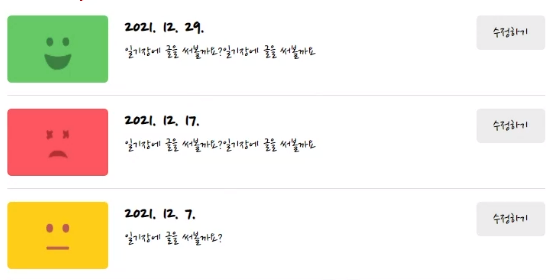
그럼 DiaryItem으로 새로운 컴포넌트를 만들자.
DiaryList.js
import { useState } from "react";
import { useNavigate } from "react-router-dom";
import MyButton from "./MyButton";
import DiaryItem from "./DiaryItem";
const sortOptionList = [
{ value: "latest", name: "최신순" },
{ value: "oldest", name: "오래된순" },
];
const filterOptionList = [
{ value: "all", name: "전부 다" },
{ value: "good", name: "좋은 감정만" },
{ value: "bad", name: "안 좋은 감정만" },
];
// value - select가 어떤것을 선택하고 있는지
// onChange - select가 변경했을 때 바꿀 함수
// optionList - select 안에 들어갈 option
const ControlMenu = ({ value, onChange, optionList }) => {
return (
<select
className="ControlMenu"
value={value}
onChange={(e) => onChange(e.target.value)}
>
{optionList.map((it, idx) => (
<option key={idx} value={it.value}>
{it.name}
</option>
))}
</select>
);
};
const DiaryList = ({ diaryList }) => {
const navigate = useNavigate();
// 정렬 (초기값 - latest)
const [sortType, setSortType] = useState("latest");
const [filter, setFilter] = useState("all");
const getProcessedDiaryList = () => {
const filterCallBack = (item) => {
if (filter === "good") {
return parseInt(item.emotion) <= 3;
} else {
return parseInt(item.emotion) > 3;
}
};
const compare = (a, b) => {
if (sortType === "latest") {
return parseInt(b.date) - parseInt(a.date);
} else {
return parseInt(a.date) - parseInt(b.date);
}
};
// 이는 diaryList를 JSON화 시켜서 문자화 시켜버린다!
// 그래서 다시 parse를 하면 다시 복호화 시켜준다!
// 이렇게 하고 copyList에 넣어주는 것이다
// 그래서 값만 건드리고 원본은 건드리지 않고 수행했음을 알 수 있다
const copyList = JSON.parse(JSON.stringify(diaryList));
const filterLists =
filter === "all" ? copyList : copyList.filter((it) => filterCallBack(it));
const sortedList = filterLists.sort(compare);
return sortedList;
};
return (
<div className="DiaryList">
<div className="menu_wrapper">
<div className="left_col">
<ControlMenu
value={sortType}
onChange={setSortType}
optionList={sortOptionList}
/>
<ControlMenu
value={filter}
onChange={setFilter}
optionList={filterOptionList}
/>
</div>
<div className="right_col">
<MyButton
type={"positive"}
text={"새 일기쓰기"}
onClick={() => navigate("/new")}
/>
</div>
</div>
{getProcessedDiaryList().map((it) => (
<DiaryItem key={it.id} {...it} />
))}
</div>
);
};
DiaryList.defaultProps = {
diaryList: [],
};
export default DiaryList;DiaryItem.js
import { useNavigate } from "react-router-dom";
import MyButton from "./MyButton";
const DiaryItem = ({ id, emotion, content, date }) => {
const navigate = useNavigate();
const env = process.env;
env.PUBLIC_URL = env.PUBLIC_URL || "";
// 숫자데이터를 년월일로 알아보기 쉽게 변환
const strDate = new Date(parseInt(date)).toLocaleDateString();
const goDetail = () => {
navigate(`/diary/${id}`);
};
const goEdit = () => {
navigate(`/eidt/${id}`);
};
return (
<div className="DiaryItem">
<div
onClick={goDetail}
className={[
"emotion_img_wrapper",
`emotion_img_wrapper_${emotion}`,
].join(" ")}
>
<img src={process.env.PUBLIC_URL + `assets/emotion${emotion}.png`} />
</div>
<div onClick={goDetail} className="info_wrapper">
<div className="diary_date">{strDate}</div>
<div className="diary_content_preview">{content.slice(0, 25)}</div>
</div>
<div className="btn_wrapper">
<MyButton onClick={goEdit} text={"수정하기"} />
</div>
</div>
);
};
export default DiaryItem;App.css
@import url('https://fonts.googleapis.com/css2?family=Nanum+Pen+Script&family=Yeon+Sung&display=swap');
body {
background-color: #f6f6f6;
display: flex;
justify-content: center;
align-items: center;
font-family: 'Nanum Pen Script';
min-height: 100vh;
margin: 0px;
}
/* 가로가 650 미만일때만 작동됨 */
/* min 또는 max로 width 최대 최소로 조건을 준다 */
@media (min-width: 650px) {
.App {
width: 640px;
}
}
@media (max-width: 650px) {
.App {
width: 90vw;
}
}
#root {
background-color: white;
box-shadow: rgba(100, 100, 111, 0.2) 0px 7px 29px 0px;
}
.App {
min-height: 100vh;
padding-left: 20px;
padding-right: 20px;
}
/* MyButton */
.MyButton {
cursor: pointer;
border: none;
border-radius: 5px;
padding-top: 10px;
padding-bottom: 10px;
padding-left: 20px;
padding-right: 20px;
font-size: 18px;
white-space: nowrap;
font-family: 'Nanum Pen Script';
}
.MyButton_default {
background-color: #ececec;
color: black;
}
.MyButton_positive {
background-color: #64c964;
color: white;
}
.MyButton_negative {
background-color: #fd565f;
color: white;
}
/* HEADER */
header {
padding-top: 20px;
padding-bottom: 20px;
display: flex;
align-items: center;
border-bottom: 1px solid #e2e2ee;
}
header > div {
display: flex;
}
header .head_text {
width: 50%;
font-size: 25px;
justify-content: center;
}
header .head_btn_left {
width: 25%;
justify-content: start;
}
header .head_btn_right {
width: 25%;
justify-content: end;
}
header button {
font-family: 'Nanum Pen Script';
}
/* DiaryList */
.DiaryList .menu_wrapper {
margin-top: 20px;
margin-bottom: 30px;
display: flex;
justify-content: space-between;
}
.DiaryList .menu_wrapper .right_col {
flex-grow: 1;
}
.DiaryList .menu_wrapper .right_col button {
width: 100%;
}
.DiaryList .ControlMenu {
margin-right: 10px;
border: none;
border-radius: 5px;
background-color: #ececec;
padding-top: 10px;
padding-bottom: 10px;
padding-left: 20px;
padding-right: 20px;
cursor: pointer;
font-family: 'Nanum Pen Script';
font-size: 18px;
}
/* DiaryItem */
.DiaryItem {
padding-top: 15px;
padding-bottom: 15px;
border-bottom: 1px solid #e2e2e2;
display: flex;
justify-content: space-between;
}
.DiaryItem .emotion_img_wrapper {
cursor: pointer;
min-width: 120px;
height: 80px;
border-radius: 5px;
display: flex;
justify-content: center;
}
.DiaryItem .emotion_img_wrapper_1 {
background-color: #64c964;
}
.DiaryItem .emotion_img_wrapper_2 {
background-color: #9dd772;
}
.DiaryItem .emotion_img_wrapper_3 {
background-color: #fdce17;
}
.DiaryItem .emotion_img_wrapper_4 {
background-color: #fd8446;
}
.DiaryItem .emotion_img_wrapper_5 {
background-color: #fd565f;
}
.DiaryItem .emotion_img_wrapper img {
width: 50%;
}
.DiaryItem .info_wrapper {
flex-grow: 1;
margin: 20px;
cursor: pointer;
}
.DiaryItem .diary_date {
font-weight: bold;
font-size: 25px;
margin-bottom: 5px;
}
.DiaryItem .diary_content_preview {
font-size: 18px;
}
.DiaryItem .btn_wrapper {
min-width: 70px;
}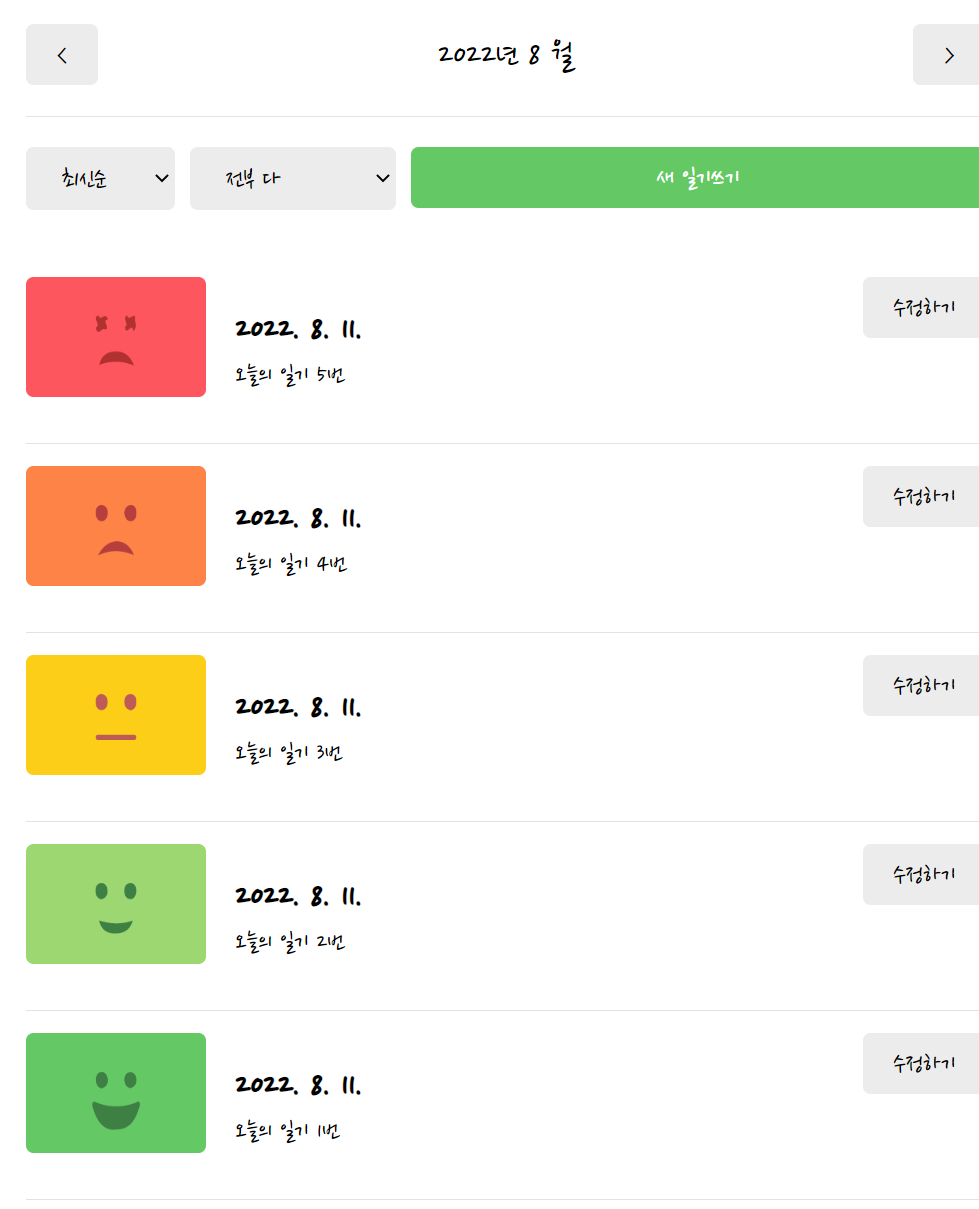
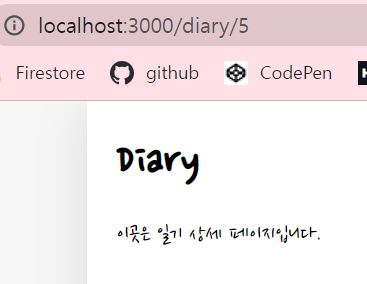

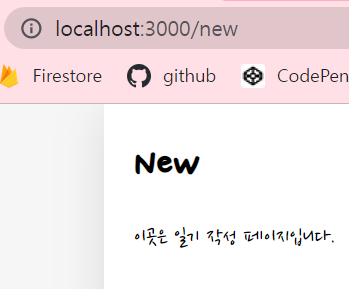
'React > 한입 크기로 잘라 먹는 리액트(React.js)' 카테고리의 다른 글
| 7-8. EDIT 구현하기 (/EDIT) (0) | 2022.08.23 |
|---|---|
| 7-7. NEW 구현하기 (0) | 2022.08.17 |
| 7-5. 프로젝트 기초공사 2 (프로젝트 상태관리 기초 공사하기) (0) | 2022.08.10 |
| 7-4. 프로젝트 기초공사 1 (폰트, 공용 레이아웃, 이미지 에셋, 공용 컴포넌트 제작하기), Flex설명, vh, vw, em, rem 등 (0) | 2022.08.01 |
| 7-3. 페이지 라우팅 2 (CSR) (0) | 2022.07.30 |